C# Command-Line Runner
Compile and run C# code in a CLI-style browser environment—great for .NET testing.
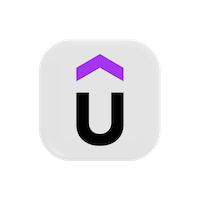 Udemy Affiliates: Master C# through hands-on courses
Udemy Affiliates: Master C# through hands-on courses
Loading...
🔷 About This C# / .NET Online Executor
The CodeUtility C# Executor lets you write and run real C# code directly in your browser - no installation, Visual Studio setup, or .NET SDK required. It’s powered by a secure sandbox that supports the .NET runtime and modern C# language versions, including C# 9 and later.
This tool uses dotnet-script under the hood to compile and execute your code with true .NET behavior, allowing you to experiment with both basic and advanced C# features like LINQ, async/await, pattern matching, and generics.
You can test simple scripts, functions, and logic flows, or explore concepts like classes, structs, inheritance, and interfaces - all in a clean, distraction-free coding environment.
Whether you’re learning C#, testing algorithms, or experimenting with .NET features, the CodeUtility C# Executor gives you a fast, secure, and reliable way to run C# code instantly from any browser.
⚙️ How to Use This Tool
- 1. Select the C# version (C# 9 or Latest) from the dropdown at the top of the editor.
- 2. Write or paste your C# code into the editor area.
- 3. Click Run to execute your code using the .NET runtime - output will appear in the console below.
- 4. While running, a Stop button appears - click it to stop execution early.
- 5. Use Fix Code to automatically correct minor formatting or syntax issues.
- 6. After fixing, a Fixes button appears - click it to review recent fixes.
- 7. Use the Upload button to import code from a local file, or the Download button to save your current code from the editor.
- 8. Each execution runs up to 20 seconds before automatically terminating.
🧠 Tip: This environment runs real C# code on a .NET runtime securely in your browser - no login or setup required.
💡 C# Basics & Examples You Can Try Above
1. Declaring Variables and Constants
C# uses strongly-typed variable declarations. Use const for compile-time constants and readonly for runtime constants.
int age = 30;
double pi = 3.14159;
char grade = 'A';
string name = "Alice";
bool isActive = true;
// Constants
const int MaxUsers = 100;
const string Company = "CodeUtility";2. Conditionals (if / switch)
Use if, else if, and switch for control flow.
int x = 2;
if (x == 1)
{
Console.WriteLine("One");
}
else if (x == 2)
{
Console.WriteLine("Two");
}
else
{
Console.WriteLine("Other");
}
switch (x)
{
case 1:
Console.WriteLine("One");
break;
case 2:
Console.WriteLine("Two");
break;
default:
Console.WriteLine("Other");
break;
}3. Loops
C# supports for, while, and foreach loops.
for (int i = 0; i < 3; i++)
{
Console.WriteLine(i);
}
int n = 3;
while (n > 0)
{
Console.WriteLine(n);
n--;
}4. Arrays
Arrays store fixed-size collections of elements of the same type.
int[] numbers = { 10, 20, 30 };
Console.WriteLine(numbers[1]);5. List Manipulation
Use List<T> for dynamic collections.
List<int> nums = new List<int> { 1, 2, 3 };
nums.Add(4);
nums.Remove(2);
foreach (int n in nums)
{
Console.Write(n + " ");
}6. Console Input/Output
Use Console.WriteLine and Console.ReadLine for basic I/O.
Console.Write("Enter your name: ");
string name = Console.ReadLine();
Console.WriteLine($"Hello, {name}!");7. Functions
Define methods using a return type, name, and parameters.
int Add(int a, int b)
{
return a + b;
}
Console.WriteLine(Add(3, 4));8. Dictionaries
Dictionary<TKey, TValue> stores key-value pairs.
Dictionary<string, int> ages = new Dictionary<string, int>();
ages["Alice"] = 30;
Console.WriteLine(ages["Alice"]);9. Exception Handling
Handle runtime errors using try, catch, and finally.
try
{
throw new Exception("Something went wrong");
}
catch (Exception ex)
{
Console.WriteLine(ex.Message);
}10. File I/O
Use File and StreamReader/StreamWriter for file operations.
File.WriteAllText("file.txt", "Hello File");
string text = File.ReadAllText("file.txt");
Console.WriteLine(text);11. String Manipulation
C# strings support methods like Length, Substring, Contains.
string message = "Hello World";
Console.WriteLine(message.Length);
Console.WriteLine(message.Substring(0, 5));
Console.WriteLine(message.Contains("World"));12. Classes & Objects
C# supports object-oriented programming through classes and objects.
class Person
{
public string Name;
public Person(string name) => Name = name;
public void Greet() => Console.WriteLine($"Hi, I'm {Name}");
}
Person p = new Person("Alice");
p.Greet();